Disk Passthrough to VM - Method in Proxmox
I frequently find myself needing to directly attach physical disks to virtual machines (VMs) in my Proxmox homelab environment. Usually due to disk failure or when I need to perform a cold-archive of data.
This is a handy technique when I need to provide a VM with dedicated storage or access to a raw disk. Here’s documentation for future me looking for how to replace a disk.
Prerequisites
- A Proxmox VE (PVE) host with a physical disk available for passthrough.
- A VM configured and running on the PVE host.
Procedure
Identify the Disk’s DEVICE-ID
I use the following command to list block devices and their corresponding device IDs:
lsblk | awk 'NR==1{print $0" DEVICE-ID(S)"}NR>1{dev=$1;printf $0" ";system("find /dev/disk/by-id -lname \"*"dev"\" -printf \" %p\"");print "";}'
This command will output a list of disks, including their /dev/disk/by-id paths. These paths are persistent and more reliable than using device names like /dev/sda.
For example, adding a grep TOS filter will limit the results to Toshiba HDDs:
root@proxmox:~# lsblk | awk 'NR==1{print $0" DEVICE-ID(S)"}NR>1{dev=$1;printf $0" ";system("find /dev/disk/by-id -lname \"*"dev"\" -printf \" %p\"");print "";}' | grep TOS
sdb 8:16 0 3.6T 0 disk /dev/disk/by-id/wwn-YYYYYYYYY /dev/disk/by-id/ata-TOSHIBA_HDWG440_YYYYYYYYY
sdj 8:144 0 3.6T 0 disk /dev/disk/by-id/wwn-XXXXXXXXXX /dev/disk/by-id/ata-TOSHIBA_HDWG440_XXXXXXXXXX
Add the Physical Disk as a Virtual SCSI Disk
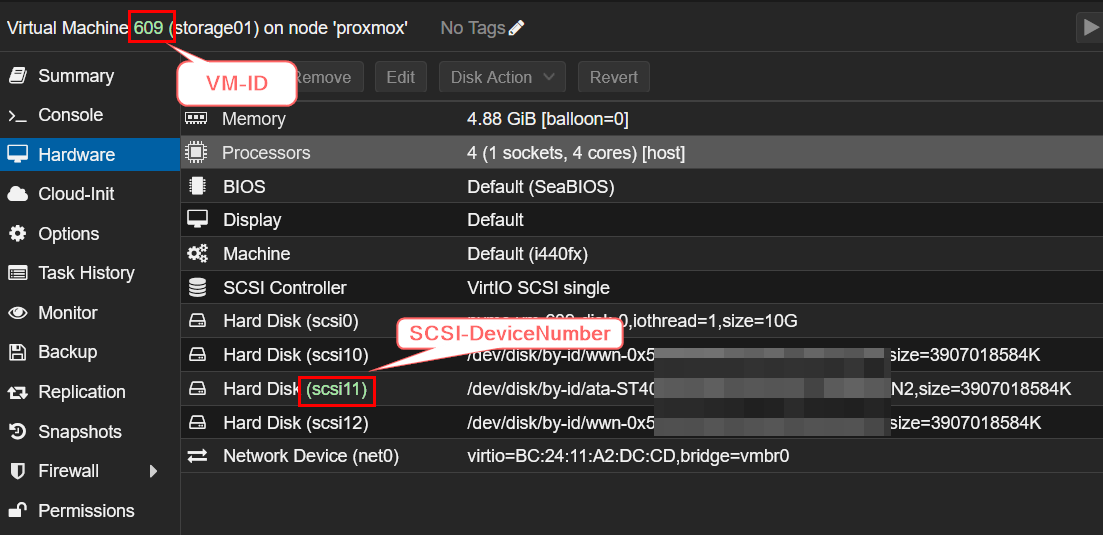
qm set <VM-ID> -scsi<NUMBER> /dev/disk/by-id/<DEVICE-ID>
For example, to attach the disk with device ID ata-WDC_WD10EFRX-68FYTN0_WD-ZZZZZZZZ to VM with ID 609 as SCSI device 11, I would use:
qm set 609 -scsi11 /dev/disk/by-id/ata-WDC_WD10EFRX-68FYTN0_WD-SERIALNUMBER
Verification
After attaching the disk, I log in to the VM and verify that the disk is recognized. Tools like lsblk or blkid within the VM to confirm its presence will help here.
